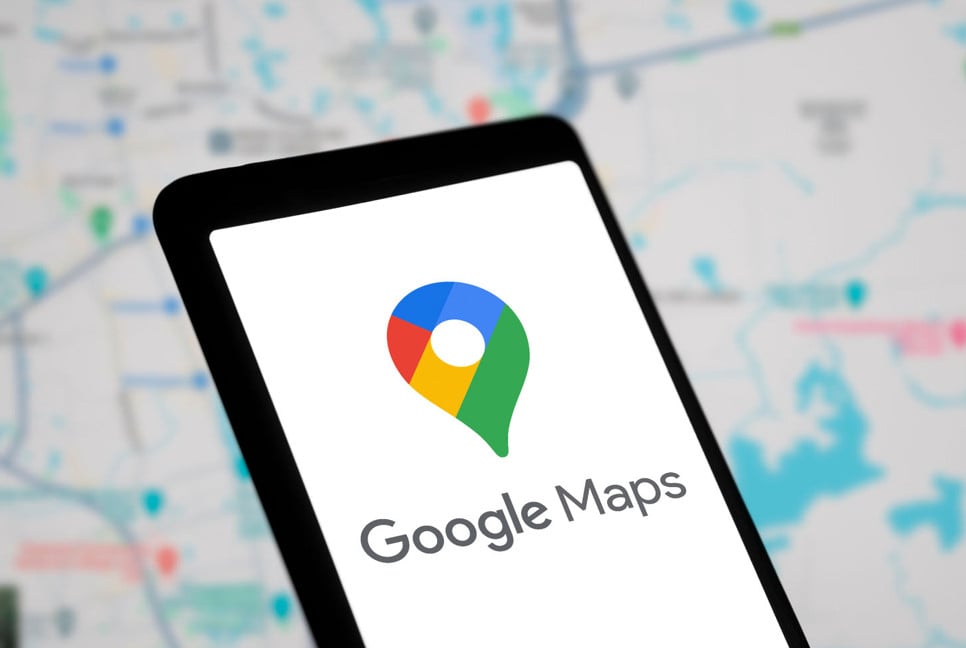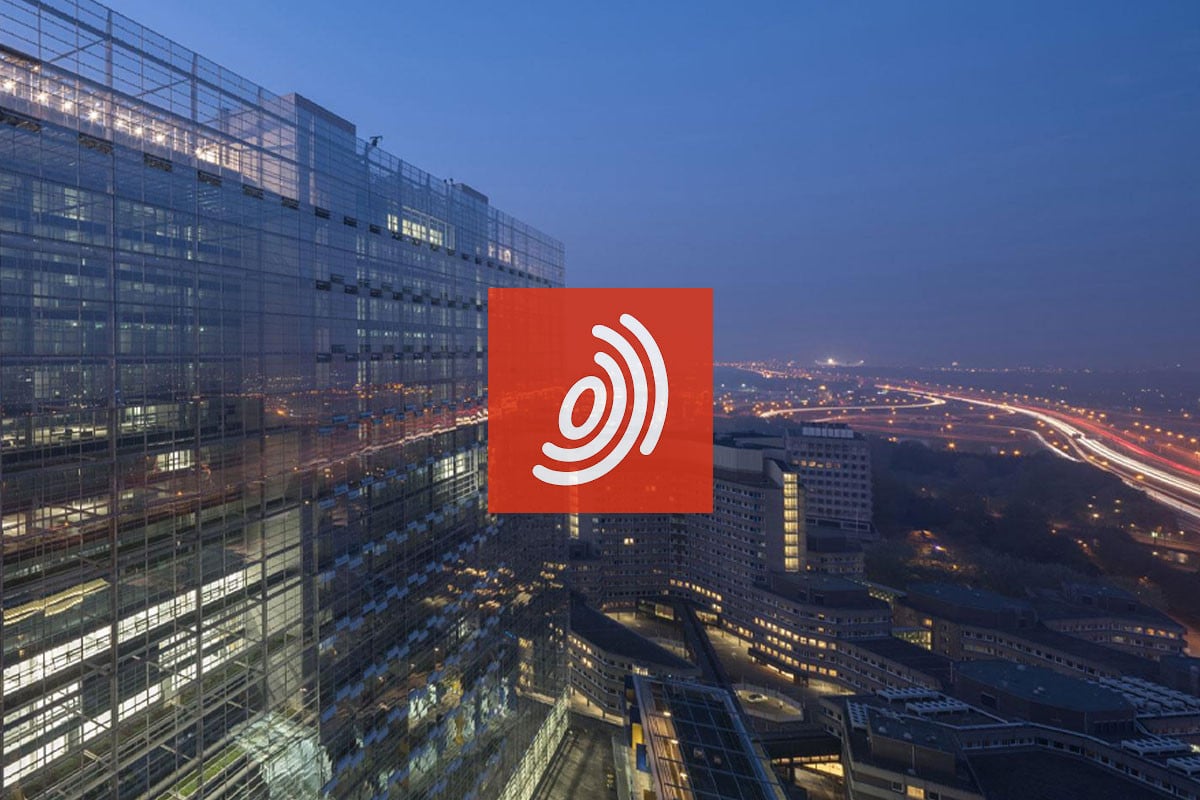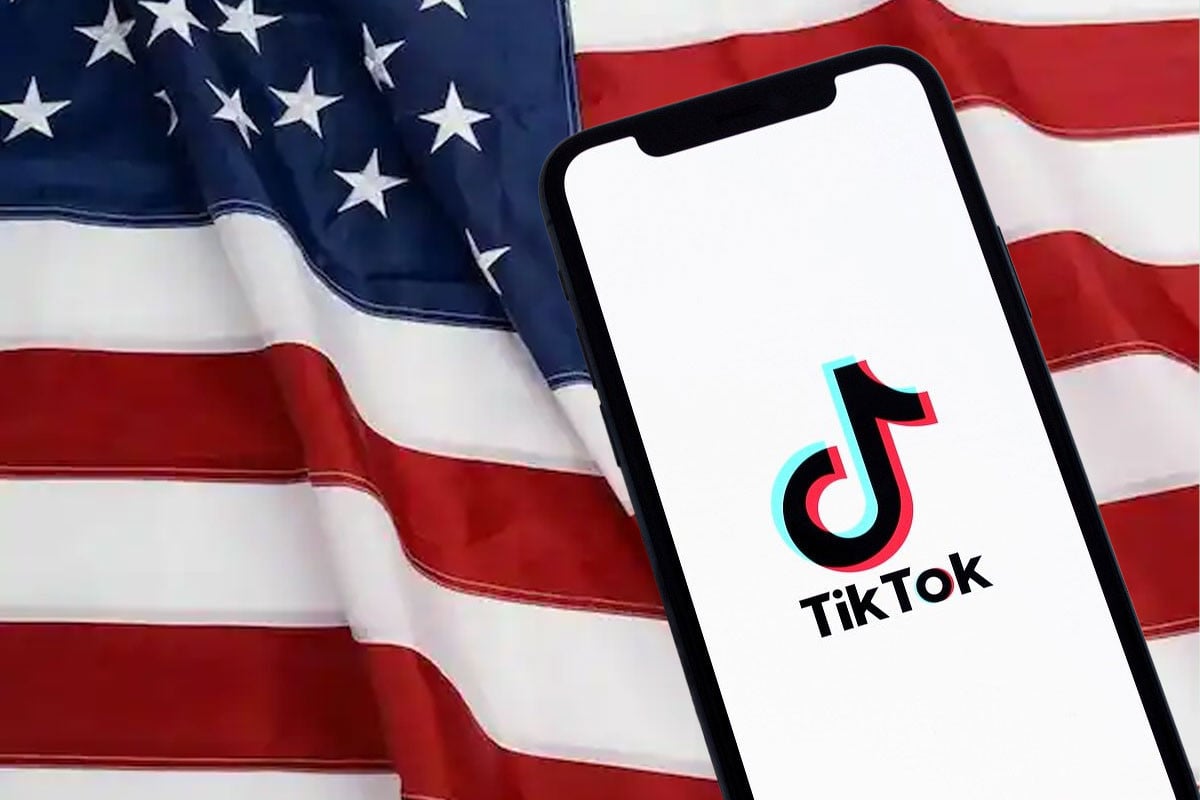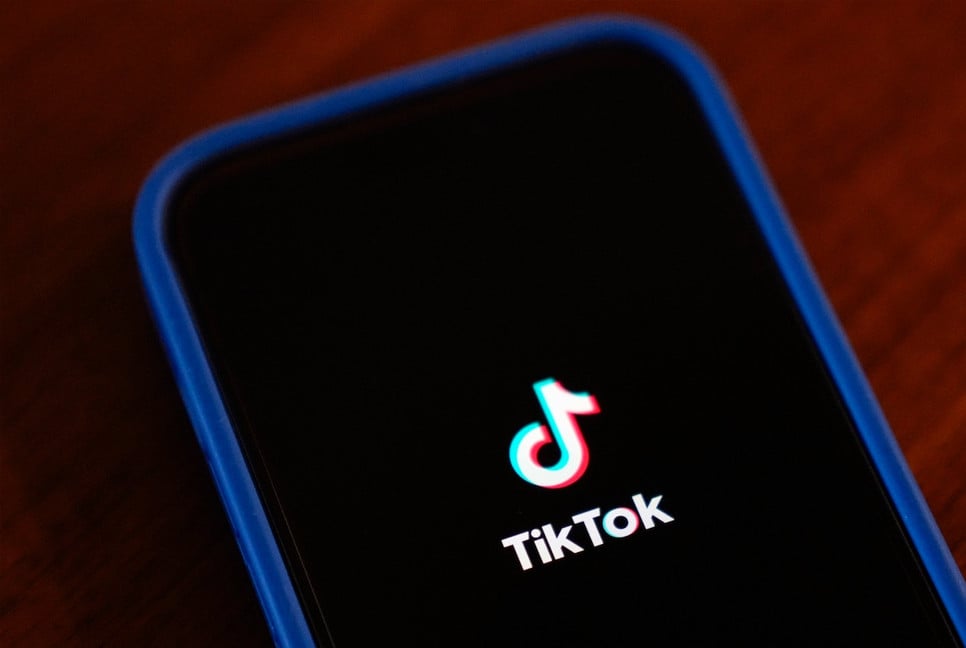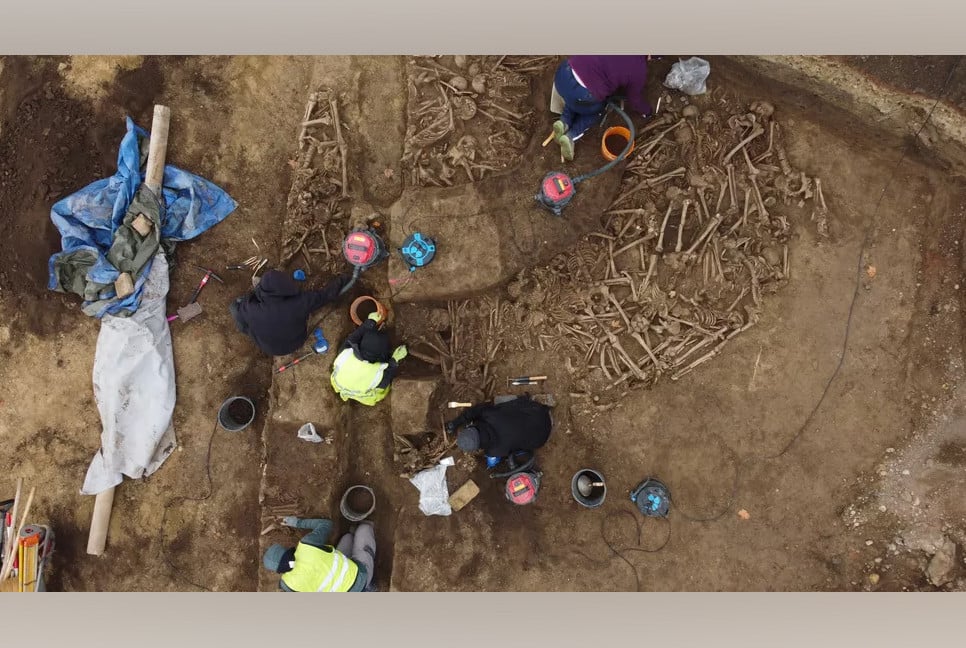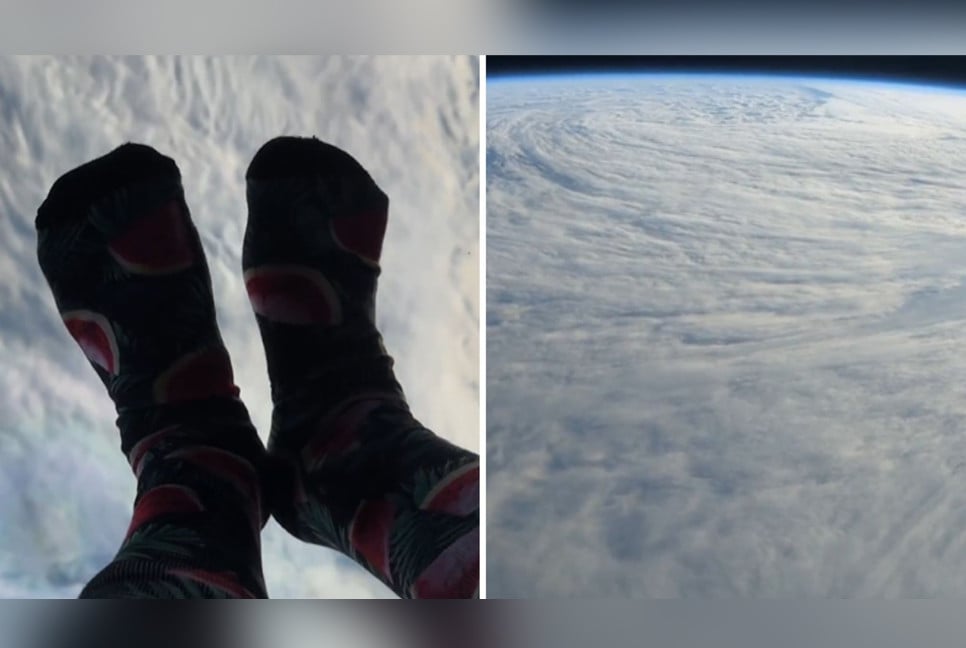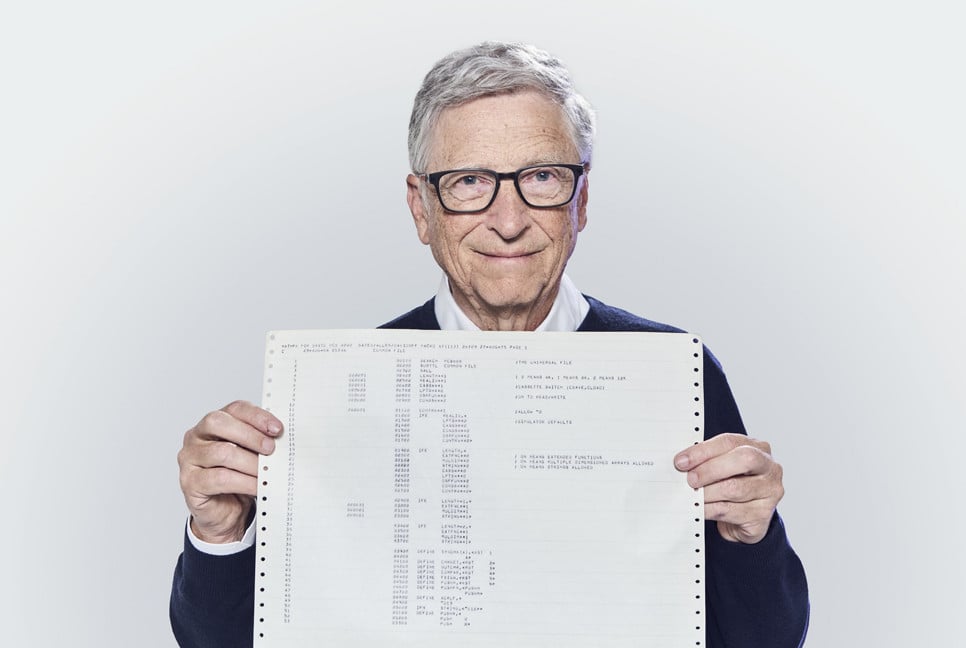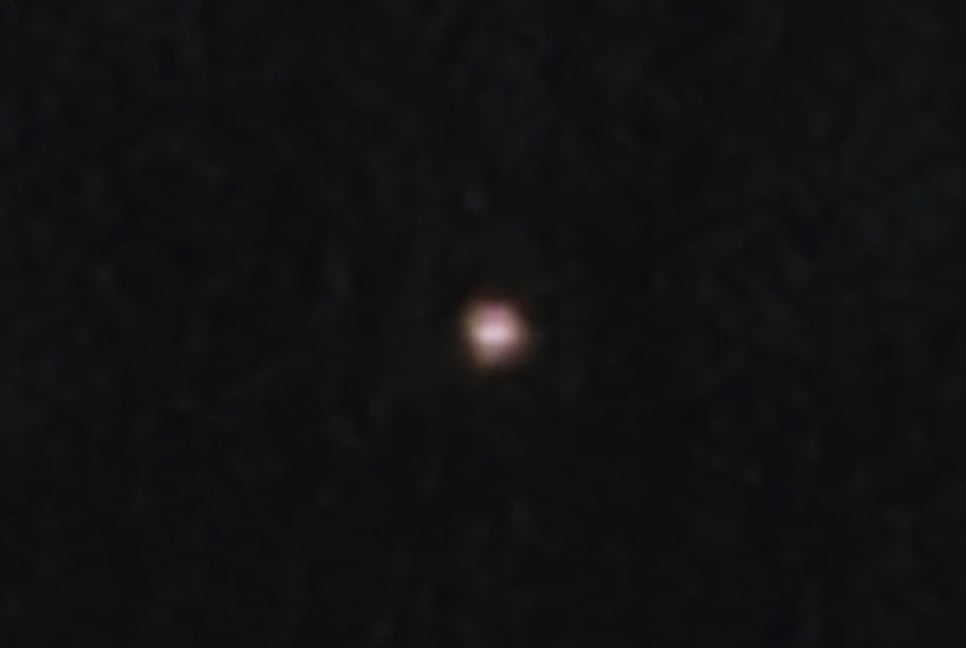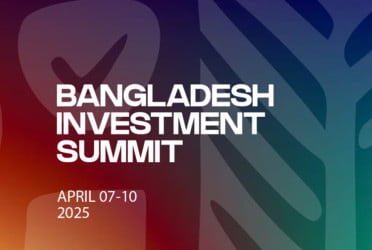Most people are familiar with Google Maps, but there’s a hidden feature that can make navigation even easier. While users often explore new routes on the app, there are likely several features they may not be aware of. One such feature is Google Maps Live View Navigation, which makes the app more user-friendly by showing directions in real time. This article will explain how to use this feature and make navigation simpler when needed, as reported by techlusive.in.
How to use the Live View Feature on Google Maps
STEP1: The first step is to open Google Maps on your smartphone.
STEP2: After this, enter the location of wherever you want to go.
STEP3: Now click on the “Directions” option in front of your screen.
STEP4: Here you will see options like Car, Train, and Bike, you have to select the option of Walking from these.
STEP5: After this, you have to select the ‘Live View’ option present at the bottom.
STEP6: Users using this feature for the first time will have to permit camera access.
STEP7: After giving camera permission, the phone’s camera will open automatically. You just have to keep the phone in front of you and show the front view in the camera.
STEP8: After this, you will be able to see the forward direction on your phone screen.
STEP9: If you have to go left, then an arrow pointing towards the left will appear on the screen. If you have to go right, then the arrow pointing towards the right will be seen.
STEP10: This is how you can easily follow this step-by-step guide and use the feature accordingly.
Bd-pratidin English/ Afia