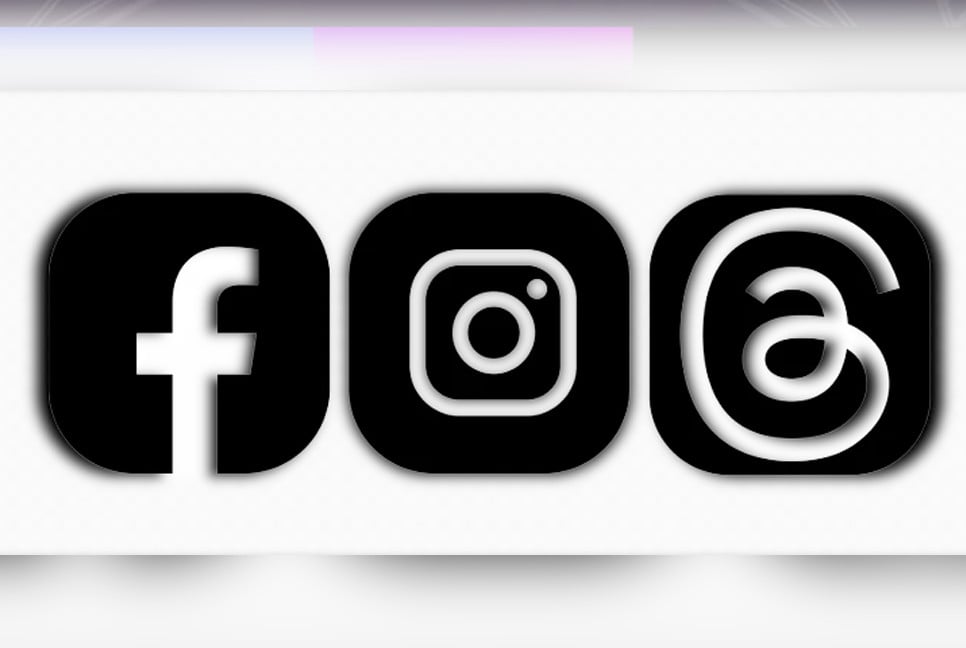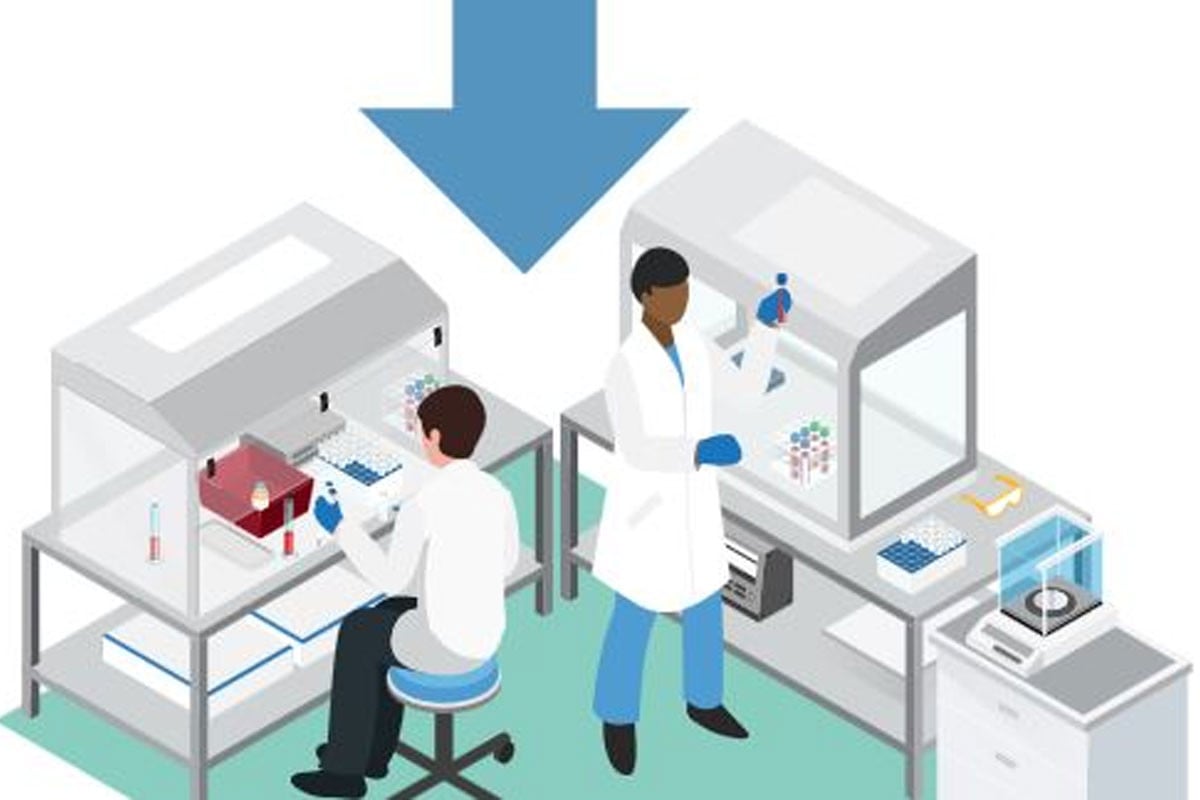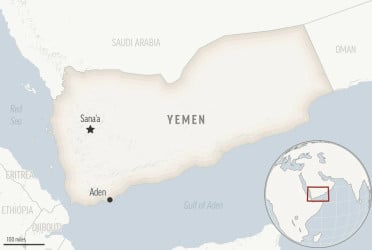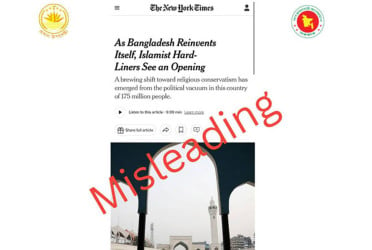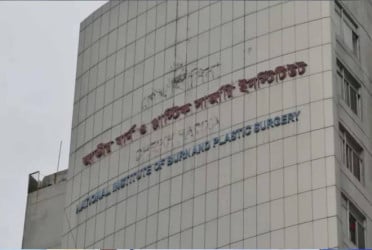After Meta's move to remove third-party fact checkers and ease content moderation, searches for deleting Facebook, Instagram, and Threads have surged. Many critics accuse CEO Mark Zuckerberg of prioritizing "free expression" over tackling misinformation and divisive content. If you're fed up with Meta's algorithms and data collection, keep reading.
How to download your Facebook archive
If you’re really set on deleting (and not just deactivating) your Facebook account, you should download your personal information from the Facebook archives, which includes photos, active sessions, chat history, IP addresses, facial recognition data, and ads you clicked on.
Note that these instructions require a computer and a web browser, not a mobile phone.
Here’s what to do:
- Click the down arrow under your profile picture in the upper-right corner.
- Go to Settings & Privacy > Settings.
- Scroll down on the left-hand column till you get to Your information, and click Download your information.
- You will be prompted to visit the Accounts Center. Click Continue.
- When the pop-up appears, click Download or transfer information.
- You can choose information from which accounts, including your Facebook, Instagram, and Meta Horizon accounts, to download. Click Next.
- Choose how much information you want to download, and click Next. Note from FB: “If you select Specific types of information, you will be able to choose which kinds of information you want to download, including data logs.”
- Decide if you want to download your info to a device or directly transfer your info to a destination and click Next.
- If you select Transfer to destination, you can choose the destination and schedule future transfers. Once you make your selection, click Start transfer and enter your Facebook profile password.
- If you select Download to device, choose your file options. There will be a list that lets you create a date range, and you can download in HTML or JSON, and choose between high, medium, or low media quality.
- Click Submit request.
How to delete your Facebook account
Note: If you do delete your account, you cannot regain access to it. Facebook delays deletion for a few days after it’s requested and will cancel your deletion request if you log back into Facebook during this time.
Also worth noting, some information like messaging history isn’t stored in your account, so your friends might still have access to messages you sent after your account is deleted.
With that in mind, here’s how to do it:
- Click your profile picture in the top right corner.
- Go to Settings & Privacy > Settings.
- Click Accounts Center at the top left of the screen.
- Click Personal details, under Account Settings.
- Click Account ownership and control.
- Click Deactivation or deletion.
- Choose the account or profile you want to deactivate.
- Select Deactivate account.
- Click Continue and follow instructions to confirm.
How to download your Instagram information
There are two ways to find the web page where you’ll download your Instagram information — you go through the Accounts Center or your Instagram Settings. For the former, navigate to Your information and permissions to find Download your information. To get to Instagram Settings, click on the three parallel lines on the bottom left of your screen, then click Your activity…
Either of those steps will take you to the Download your information page. You’ll need to click the profiles you want to download your information from and choose if you want to download it to a device or directly transfer the information to another destination.
If you select Download to device, you’ll have to pick a date range, notification email, format of your download request, and quality of photos, videos, and other media — the same as with downloading your Facebook info. Then click Create files.
Once you’ve made the request, it’ll appear as In progress under the Current Activity tab in the Download your information tool. Instagram will notify you by email and on the app when it’s ready to go, and you’ll have four days to download the information.
How to delete your Instagram account
Downloaded your info? Now you’re ready to permanently delete.
Here’s how to do it on the web page:
- Go directly to Accounts ownership and control settings in the Accounts Center.
- Click Deactivation or deletion.
- Click the account you want to delete.
- Click Delete account, then click Continue.
Once your account is deleted, you can sign back up with the same username if it’s still available, if you have a change of heart.
How to delete your Threads account
Note: If you delete the Instagram account associated with your Threads profile that will also delete your Threads profile.
But to delete only Threads, you’ll need to go to the Threads.net web page on a computer, and follow these steps:
- Click the two parallel lines in the bottom left of the page, then click Settings.
- Click Account at the top, then Deactivate or delete profile.
- Click Delete profile.
- Follow whatever prompts show up, then click Delete Threads profile.
It’ll take 30 days for the deletion request to go through. And if you want to sign back up with the same Instagram profile, you’ll have to wait 90 days.
Source: Techcrunch
Bd-pratidin English/ Afia